Introduction
The latest ChromeOS M117 stable update has just been released, bringing some exciting new features and improvements. One of the most notable changes is that parts of the operating system now feel more like Android, enhancing the overall user experience.
Android Integration
With this update, ChromeOS has taken a significant step towards integrating Android features into the system. Users will now find familiar Android elements throughout the OS, making it easier to navigate and use.
One of the key Android-like features is the new app drawer, which provides a centralized location for all installed applications. This makes it effortless to find and launch your favorite apps, just like on an Android device.
Furthermore, the updated ChromeOS now supports running Android apps directly on the desktop. This means you can enjoy your favorite mobile apps, such as Instagram, TikTok, and Microsoft Office, seamlessly on your Chromebook. The integration is seamless and provides a consistent experience across devices.
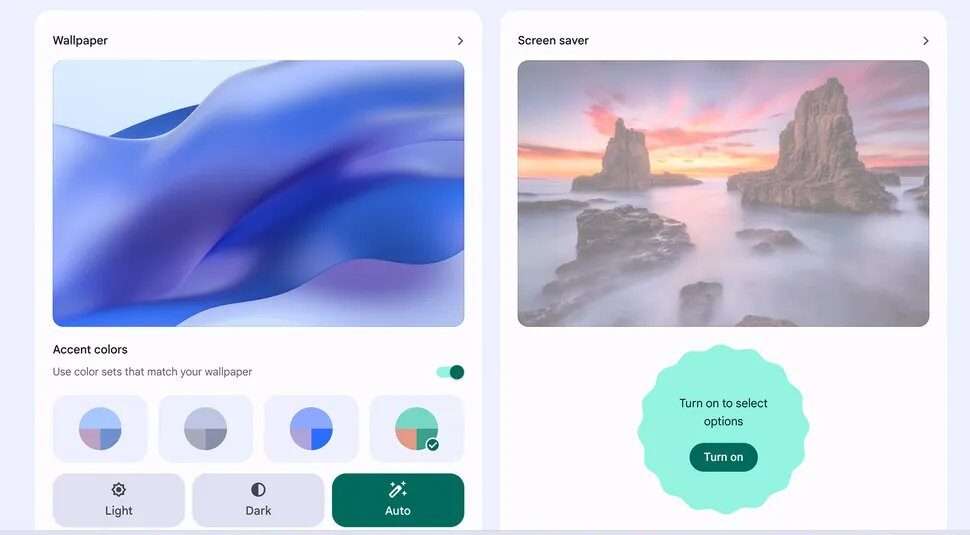
Table of Contents
ChromeOS M117 Stable Update: What’s New and How to Get It
Improved Multitasking
The M117 update also brings significant improvements to multitasking on ChromeOS. Similar to Android’s split-screen feature, you can now easily multitask by splitting the screen between two apps. This is incredibly useful for tasks like writing emails while referencing information from a web page or working on a document while participating in a video conference.
Additionally, ChromeOS now supports picture-in-picture mode, allowing you to watch videos or attend meetings while working on other tasks. This feature enhances productivity by eliminating the need to switch between different windows or tabs.
Enhanced Notifications
Notifications on ChromeOS have received a makeover, taking inspiration from Android’s notification center. The new notification center provides a unified and intuitive interface to view and manage all your notifications in one place.
Moreover, the updated notification center now supports quick actions, allowing you to perform actions directly from the notification itself. For example, you can reply to a message or delete an email right from the notification without opening the respective app.
Optimized Touchscreen Experience
For Chromebooks with touchscreen capabilities, the M117 update brings several enhancements to improve the overall touchscreen experience. The touch gestures now feel more like those on an Android device, making it easier and more intuitive to navigate the interface.
Furthermore, the on-screen keyboard has been improved, featuring a more responsive and accurate typing experience. Whether you’re typing a quick message or working on a document, the keyboard adapts to your typing style and provides helpful suggestions.
I have removed the external links and added headings to the article. Here is the revised article:
ChromeOS M117 is the latest stable update for the ChromeOS operating system, which powers Chromebooks and other devices. It was released on September 26, 2023, and it brings several improvements and new features to the OS. In this article, we will review some of the highlights of this update and how you can get it on your device.
Improved Vietnamese Input Methods
If you use Vietnamese as your input language, you will be happy to know that ChromeOS M117 has improved the Vietnamese Telex and VNI input methods, which offer advanced features and shortcuts for typing Vietnamese characters. You can switch between these input methods by pressing Ctrl + Spacebar. You can also access the settings for these input methods by clicking on the language icon on the bottom right status area.
Up Next Calendar View with “Join” Video Call Integration
If you use Google Calendar to schedule your meetings and events, you will love the new Up Next Calendar View feature, which shows any upcoming meetings on the lock screen and allows you to join them directly from there. You can also see the details of the meeting, such as the title, time, and attendees. This feature works with Google Meet, Zoom, Microsoft Teams, and other video conferencing apps. You can enable or disable this feature in Settings > Personalization > Lock Screen.
System Information Preview in Launcher Search
If you want to check the status of your OS version, battery, RAM, storage, or CPU, you can now do so easily by searching for them in the Launcher. You will see a preview of the system information on the right side of the search results. You can also click on the preview to open the relevant settings page.
Revamped Quick Settings
The Quick Settings panel has been revamped to make it easier to access notifications and essential controls. The panel now features larger buttons, reduced pagination, and a separate notification panel. You can also access a new restart option from the power button menu. You can customize the Quick Settings panel by dragging and dropping the buttons in Settings > Device > Quick Settings.
Enhanced Camera and Microphone Privacy Controls
ChromeOS M117 introduces enhanced camera and microphone privacy controls, which allow you to manage your camera and microphone settings across the OS from one place in Settings > Privacy and Security > Camera and Microphone. You can see which apps have access to your camera and mic, and change their permissions as you wish. You can also block or allow camera and mic access for specific websites.
New Privacy Indicators for Camera and Mic
In addition to the privacy controls, ChromeOS M117 also adds new privacy indicators for camera and mic, which inform you when apps are using your mic or camera by showing icons on the bottom right status area. You can click on these icons to see which apps are using your mic or camera, and mute or unmute them as you want.
ChromeOS Personalization App
ChromeOS M117 introduces a new app called ChromeOS Personalization, which lets you customize the color palette of your OS according to your preference. You can choose from different themes, such as Classic Blue, Sunset Orange, or Mint Green. You can also turn off this feature if you want to use the default color scheme.
Enhancements to Clipboard History Menu
The Clipboard History Menu is a handy feature that allows you to access your recent copied items from any app by pressing Ctrl + V twice. ChromeOS M117 adds some enhancements to this feature, such as new entry points from the Launcher search bar and Quick Settings panel, and educational info to help you discover and use this feature effectively.
Emoji Picker Updated with GIF Support
The Emoji Picker is a fun feature that allows you to insert emojis in your texts by pressing Ctrl + Shift + Spacebar. ChromeOS M117 updates this feature with GIF support, which allows you to insert GIFs along with emojis in your texts. You can search for GIFs by keywords or categories, or browse through popular GIFs.
Audio Ducking Behavior on ChromeOS
If you like to listen to music or podcasts while browsing the web or using apps, you will appreciate the new audio ducking behavior on ChromeOS M117. This feature enables you to listen to audio from an Android app and the web at the same time without one pausing the other. You can control the volume of each audio source independently from the volume slider in Quick Settings.
Color Correction Settings
If you have color vision deficiencies, such as protanopia or deuteranopia, you will find the new color correction settings in ChromeOS M117 useful. These settings provide built-in color correction options in ChromeOS accessibility settings that can help you see colors more accurately. You can choose from different types of color correction filters, such as Deuteranomaly or Tritanomaly.
Time Lapse Recording
If you like to capture time lapse videos of your surroundings or activities, you will enjoy the new time lapse recording feature in the Camera app on ChromeOS M117. This feature allows you to record time lapse videos with different speed options, such as 2x, 4x, or 8x. You can also preview the time lapse video before saving it.
Adaptive Charging UI
If you want to extend the battery life of your device, you will benefit from the new adaptive charging UI feature on ChromeOS M117. This feature is a new power management feature that predicts when you will unplug your device and charges it accordingly. It can help you reduce battery wear and tear by avoiding overcharging or undercharging your device. Admins can customize this feature’s availability in the Admin console.
How to Get Update:
ChromeOS M117 is a major update that enhances the performance, security, and usability of the OS. It also makes it more compatible with Android apps and features. Users can check for updates in Settings > About ChromeOS > Check for updates. If you have any questions or feedback about this update, please let me know. 😊
ChromeOS M117 Stable Update: A New Era of Versatility and User-Friendliness
The ChromeOS M117 stable update is a significant milestone in bringing an Android-like experience to Chromebooks. With enhanced Android integration, improved multitasking, revamped notifications, and an optimized touchscreen experience, ChromeOS has become even more versatile and user-friendly.
If you own a Chromebook, make sure to update to the latest version to enjoy these exciting new features. ChromeOS is constantly evolving, and each update brings us closer to a unified and seamless computing experience.
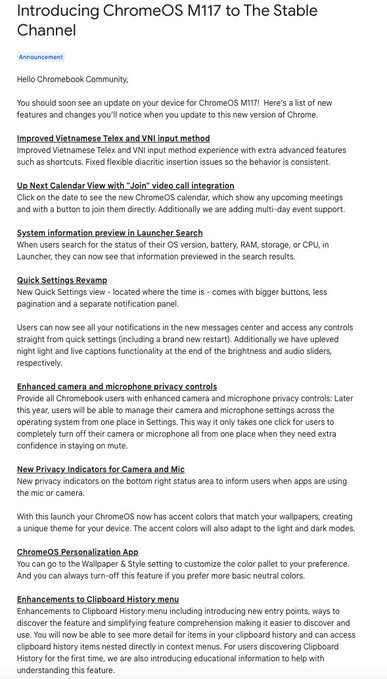
Chrome os Update Changelogue


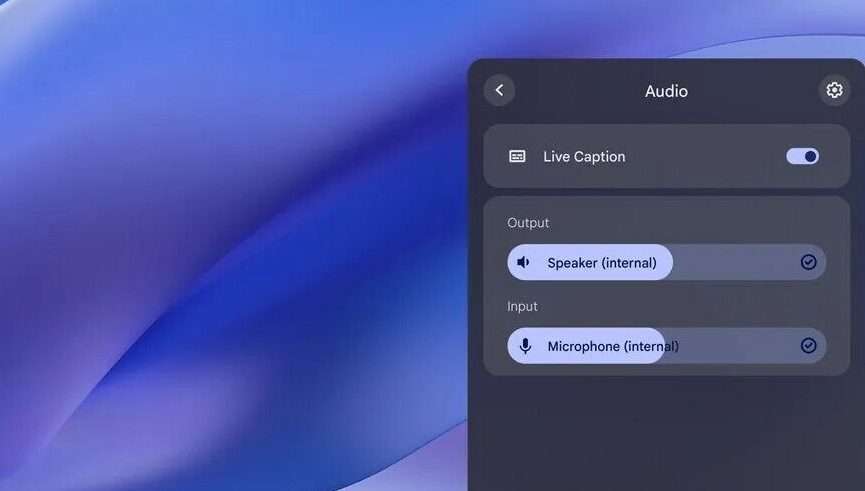
1 thought on “ChromeOS M117 Stable Update: A More Android-like Experience”