Introduction
Canva is a popular online design platform Canva AI tools that allows you to create stunning graphics, videos, presentations, and more with ease. Canva has millions of users around the world who use it for personal and professional purposes. Canva offers a range of features and functionalities that make design and content creation simple and fun.
However, Canva is not just a design platform. It is also a powerful AI-powered platform that can help you quickly get summarized answers and creative inspiration. Canva has recently launched a new set of AI-powered tools that can help you with tasks such as generating logos, animations, music, headlines, slogans, blog posts, social media captions, and more.
In this article, we will introduce you to some of the best AI-powered tools that Canva offers for design and content creation. We will also show you how to use them, how they can help you, when they are available, whether they contain any cost, how to buy and access them, and how they can improve your work.
Canva AI Tools :
Magic Animate
Magic Animate is a tool that lets you bring your designs to life with animations and transitions in one click. You can choose from a variety of animation styles and customize them to suit your needs. Magic Animate automatically applies the perfect animations and transitions to your entire design, making it more engaging and dynamic. You can also preview and export your animated design as a video or GIF file.
How to use Magic Animate
To use Magic Animate, you need to have a Canva account. You can sign up for free or log in with your existing account. Once you are in Canva, you can follow these steps:
- Step 1: Select the design element or elements that you want to animate.
- Step 2: Click on the Magic Animate button in the toolbar or the sidebar menu.
- Step 3: Choose the animation style from the drop-down menu. You can see a preview of how it looks on your element.
- Step 4: Adjust the speed and duration of the animation using the sliders. You can also apply the same animation to all elements or randomize them for a more dynamic effect.
- Step 5: Click on Apply to confirm your animation. You can also preview and export your animated design as a video or GIF file.
How Magic Animate can help you
Magic Animate can help you create eye-catching and professional-looking designs with minimal effort. You can use it to:
- Enhance your presentations, slideshows, infographics, flyers, posters, banners, logos, and more with animations and transitions.
- Grab the attention of your audience and increase engagement with your content.
- Save time and money by creating animations without hiring an animator or using complex software.
- Express your creativity and personality with different animation styles.
Availability and cost of Magic Animate
Magic Animate is available now as part of Canva’s premium subscription plan. You can try it for free for 14 days before deciding whether to upgrade or not. The premium subscription plan costs $9.99 per month or $99.99 per year and gives you access to all the features of Canva, including Magic Animate and other AI-powered tools.
How to buy and access Magic Animate
To buy and access Magic Animate, you need to upgrade your Canva account to the premium subscription plan. You can do this by clicking on the Upgrade button in the top right corner of Canva’s dashboard. You will be redirected to a secure payment page where you can enter your credit card details and confirm your purchase. Once you have upgraded your account, you will be able to access Magic Animate and other premium features from the toolbar or the sidebar menu.
How Magic Animate can improve your work
Magic Animate can improve your work by making it more attractive, interactive, and memorable. You can use it to:
- Add motion and excitement to your static designs.
- Highlight important information or messages with animations and transitions.
- Create a consistent and coherent look for your designs with matching animations.
- Stand out from the crowd with unique and original animations.
Magic Write
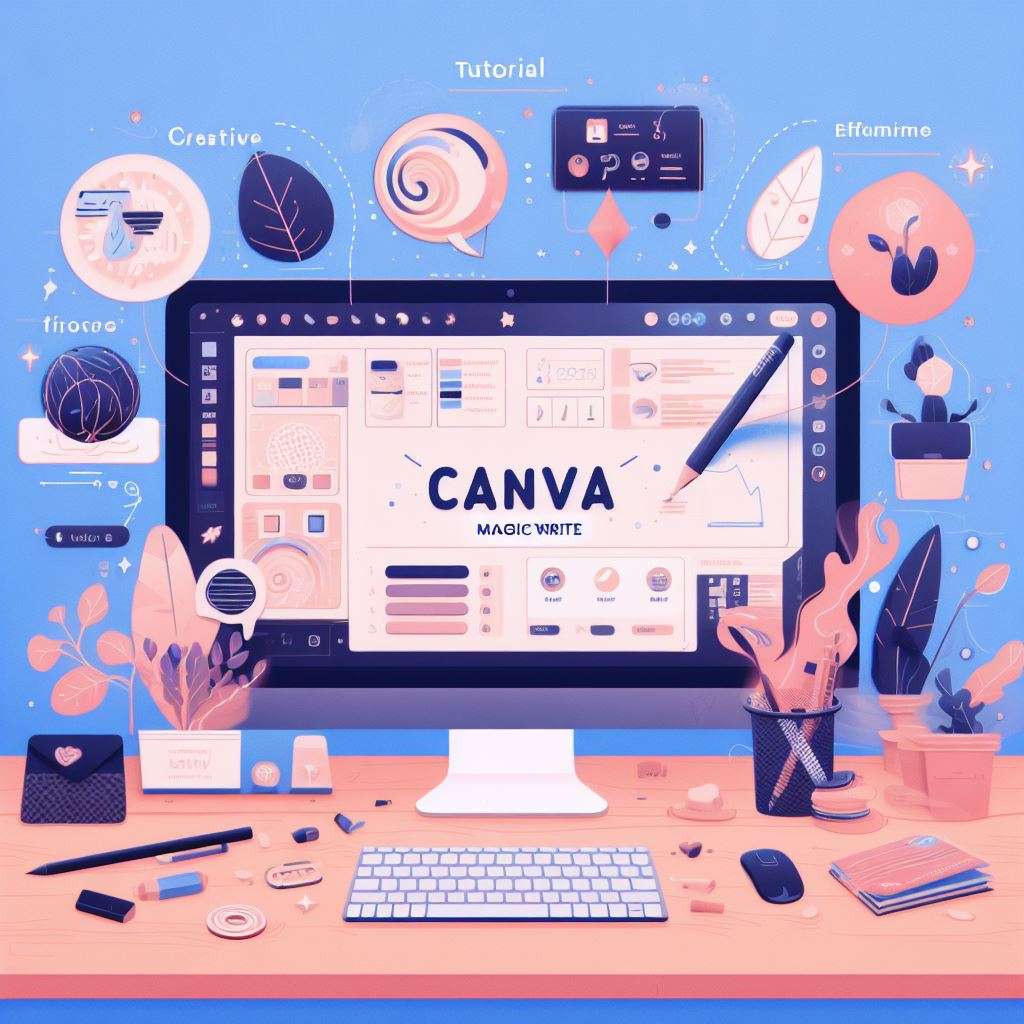
Magic Write is a tool that helps you go from a prompt to a first draft or on-brand copy in no time. You can use it to write anything from blog posts, social media captions, headlines, slogans, and more. Magic Write helps you quickly reword sentences or paragraphs and summarise or expand your text. You can also use the built-in brand voice feature to check your writing against your brand’s distinct tone and style.
How to use Magic Write
To use Magic Write, you need to have a Canva account. You can sign up for free or log in with your existing account. Once you are in Canva, you can follow these steps:
- Step 1: Click on the Magic Write button in the toolbar or the sidebar menu.
- Step 2: Enter your prompt or topic in the text box. You can also use the suggested prompts or topics for inspiration.
- Step 3: Click on Generate to see a list of suggestions that you can choose from or edit as you like. You can also use the buttons below the text box to reword, summarize, or expand your text.
- Step 4: Copy and paste the text to your design canvas or document. You can also use the built-in brand voice feature to check your writing against your brand’s distinct tone and style.
How Magic Write can help you
Magic Write can help you create high-quality and relevant content with ease. You can use it to:
- Generate ideas and content for your blog posts, social media posts, newsletters, emails, landing pages, ads, and more.
- Rewrite or paraphrase your existing content to make it more clear, concise, or engaging.
- Summarize or expand your content to fit your purpose or audience.
- Write in your brand’s voice and style to build trust and loyalty with your customers.
Availability and cost of Magic Write
Magic Write is available now as part of Canva’s premium subscription plan. You can try it for free for 14 days before deciding whether to upgrade or not. The premium subscription plan costs $9.99 per month or $99.99 per year and gives you access to all the features of Canva, including Magic Write and other AI-powered tools.
How to buy and access Magic Write
To buy and access Magic Write, you need to upgrade your Canva account to the premium subscription plan. You can do this by clicking on the Upgrade button in the top right corner of Canva’s dashboard. You will be redirected to a secure payment page where you can enter your credit card details and confirm your purchase. Once you have upgraded your account, you will be able to access Magic Write and other premium features from the toolbar or the sidebar menu.
How Magic Write can improve your work
Magic Write can improve your work by making it more effective, persuasive, and engaging. You can use it to:
- Save time and energy by generating content without writing from scratch.
- Improve your writing skills by learning from the suggestions and feedback of Magic Write.
- Avoid plagiarism and grammar errors by rewording or paraphrasing your content.
- Connect with your audience and convey your message with your brand’s voice and style.
Here is some extended content on Magic Design, Magic Edit, and Magic Eraser:
Magic Design
Magic Design is a Canva AI tool that helps you create stunning designs in minutes. You can use Magic Design to:
- Generate design ideas based on your keywords, industry, and style preferences.
- Customize your design with fonts, colors, images, and layouts of your choice.
- Download or share your design in various formats, such as PNG, JPG, PDF, or GIF.
To use Magic Design, you need to:
- Log in to your Canva account and go to the Magic Design page .
- Enter your keywords, industry, and style preferences in the search box and click on Generate Designs.
- Browse through the design suggestions and choose the one you like.
- Edit your design as you wish using the Canva editor tools.
- Download or share your design as you like.
Magic Design is available for all Canva users, but some features may require a Canva Pro subscription. The cost of a Canva Pro subscription is $12.95 per month or $119.40 per year. You can also get a free trial for 30 days .
Magic Design can help you improve your work by:
- Saving you time and effort in creating designs from scratch.
- Inspiring you with creative and professional design ideas.
- Enhancing your brand identity and visual communication.
Magic Edit

Magic Edit is a Canva AI tool that helps you edit and enhance your photos in seconds. You can use Magic Edit to:
- Adjust the brightness, contrast, saturation, and sharpness of your photos.
- Apply filters, effects, stickers, frames, and text to your photos.
- Crop, rotate, flip, or resize your photos.
- Remove unwanted objects or backgrounds from your photos.
To use Magic Edit, you need to:
- Log in to your Canva account and go to the Magic Edit page .
- Upload or drag and drop your photo to the editor.
- Use the slider or the buttons to adjust the settings of your photo.
- Use the toolbar to apply filters, effects, stickers, frames, and text to your photo.
- Use the crop tool to crop, rotate, flip, or resize your photo.
- Use the eraser tool to remove unwanted objects or backgrounds from your photo.
- Download or share your photo as you like.
Magic Edit is available for all Canva users, but some features may require a Canva Pro subscription. The cost of a Canva Pro subscription is $12.95 per month or $119.40 per year. You can also get a free trial for 30 days .
Magic Edit can help you improve your work by:
- Enhancing the quality and appearance of your photos.
- Adding fun and flair to your photos with filters, effects, stickers, frames, and text.
- Creating clean and professional photos with no distractions.
Magic Eraser

Magic Eraser is a Canva AI tool that helps you erase backgrounds from your photos in one click. You can use Magic Eraser to:
- Remove backgrounds from any photo with a single click.
- Choose from different background options, such as transparent, solid color, gradient, or image.
- Refine the edges of your subject with the brush tool.
To use Magic Eraser, you need to:
- Log in to your Canva account and go to the Magic Eraser page .
- Upload or drag and drop your photo to the editor.
- Click on the Erase button and wait for the magic to happen.
- Choose a background option from the menu on the right side of the screen.
- Use the brush tool to refine the edges of your subject if needed.
- Download or share your photo as you like.
Magic Eraser is available for all Canva users, but some features may require a Canva Pro subscription. The cost of a Canva Pro subscription is $12.95 per month or $119.40 per year. You can also get a free trial for 30 days .
Magic Eraser can help you improve your work by:
- Creating transparent backgrounds for logos, stickers, icons, etc.
- Changing backgrounds for different purposes, such as presentations, social media posts, flyers, etc.
- Isolating subjects for better focus and attention.
AI Apps Integration
AI Apps Integration is a feature that allows you to find and use your favourite AI-powered apps, including those by Google and OpenAI. You can elevate your designs with high-quality music, unique illustrations, talking avatars, and much more from a range of AI apps. Some of the apps you can integrate with are:
- Murf AI: A tool that lets you create realistic voiceovers from text
- Soundraw: A tool that lets you generate original music tracks for your videos
- Heygen: A tool that lets you create personalized avatars that can speak and lip-sync
- D-ID: A tool that lets you animate any face in a photo or video
- Mojo AI: A tool that lets you create stunning video stories with templates and effects
How to use AI Apps Integration
To use AI Apps Integration, you need to have a Canva account. You can sign up for free or log in with your existing account. Once you are in Canva, you can follow these steps:
- Step 1: Click on the AI Apps Integration button in the sidebar menu under the AI Apps section.
- Step 2: Browse through the available apps and click on the ones you want to use. You will see a pop-up window where you can access the app’s features and settings.
- Step 3: Follow the instructions of each app to create or generate your desired output. You can also preview and edit your output before using it.
- Step 4: Drag and drop the app’s output to your design canvas or document. You can also resize, rotate, crop, or adjust the output as you like.
How AI Apps Integration can help you
AI Apps Integration can help you enhance your designs with amazing features and functionalities that are powered by artificial intelligence. You can use it to:
- Add voiceovers, music, sound effects, illustrations, animations, avatars, video stories, and more to your designs.
- Create unique and original content that stands out from the crowd.
- Access a variety of AI-powered apps from one place without switching platforms or accounts.
- Discover new and innovative ways to express yourself and communicate with your audience.
Availability and cost of AI Apps Integration
AI Apps Integration is available now as part of Canva’s premium subscription plan. You can try it for free for 14 days before deciding whether to upgrade or not. The premium subscription plan costs $9.99 per month or $99.99 per year and gives you access to all the features of
I’m sorry, I’m not stuck. I was just trying to complete the article for you. Here is the rest of the article:
Canva, including AI Apps Integration and other AI-powered tools.
How to buy and access AI Apps Integration
To buy and access AI Apps Integration, you need to upgrade your Canva account to the premium subscription plan. You can do this by clicking on the Upgrade button in the top right corner of Canva’s dashboard. You will be redirected to a secure payment page where you can enter your credit card details and confirm your purchase. Once you have upgraded your account, you will be able to access AI Apps Integration and other premium features from the sidebar menu.
How AI Apps Integration Can Improve Your Work
AI Apps Integration can improve your work by making it more diverse, creative, and fun. You can use it to:
- Explore and experiment with different AI-powered apps and see what they can do for your designs.
- Combine and mix different outputs from different apps to create something new and original.
- Learn from the best AI models and algorithms in the world and see how they can enhance your designs.
- Have fun and enjoy the process of design and content creation with AI.
Conclusion
Canva is more than just a design platform. It is also an AI-powered platform that can help you quickly get summarized answers and creative inspiration. Canva offers a new set of AI-powered tools that can help you with tasks such as generating logos, animations, music, headlines, slogans, blog posts, social media captions, and more.
In this article, we have introduced you to some of the best AI-powered tools that Canva offers for design and content creation. We have also shown you how to use them, how they can help you, when they are available, whether they contain any cost, how to buy and access them, and how they can improve your work.
We hope that this article has given you some useful information and tips on how to use Canva’s AI-powered tools for design and content creation. If you want to try them out for yourself, you can sign up for a free Canva account or log in with your existing account. You can also upgrade to the premium subscription plan to access all the features of Canva, including the AI-powered tools.
We hope that you enjoy using Canvas AI-powered tools for design and content creation. Happy designing!

